Ever tried searching for a word in a scanned image, only to realize it’s just a static picture? I’ve seen how frustrating it is when you can’t copy, search, or extract text from important files—especially if you’re managing archives, legal documents, or research notes.
The good news is, there’s a solution: searchable images. In this article, I’ll break down exactly what makes an image searchable, how OCR technology works behind the scenes, and why this matters for productivity, compliance, and accessibility.
You’ll get a clear comparison between searchable images, PDFs, and non-searchable files, plus step-by-step methods to create your own searchable images using the best tools for your needs. I’ll also cover common mistakes, troubleshooting tips, and real-world examples so you can avoid pitfalls and get reliable results every time.
Whether you’re handling a handful of receipts or digitizing an entire archive, you’ll walk away with practical steps and tool recommendations to make your images searchable—and your workflow a whole lot smoother.
What is a searchable image?
Defining a searchable image
A searchable image isn’t just any scan or photo—it’s a file where you can actually search for, select, and copy the text, all thanks to Optical Character Recognition (OCR). So, how does OCR come into play? It scans through files like JPEG, PNG, or TIFF, spots the characters, and builds a hidden, machine-readable text layer beneath the image.
Without OCR, a computer sees only pixels—it treats printed words as mere shapes. No searching or copying is possible. But once OCR is applied, that flat image is suddenly interactive: you can locate phrases, copy passages, and work far more efficiently.
This difference really matters if you’re managing digital archives, handling compliance, or ensuring accessibility. Recognising which files are searchable can save you hours and ensure nothing slips through the net.
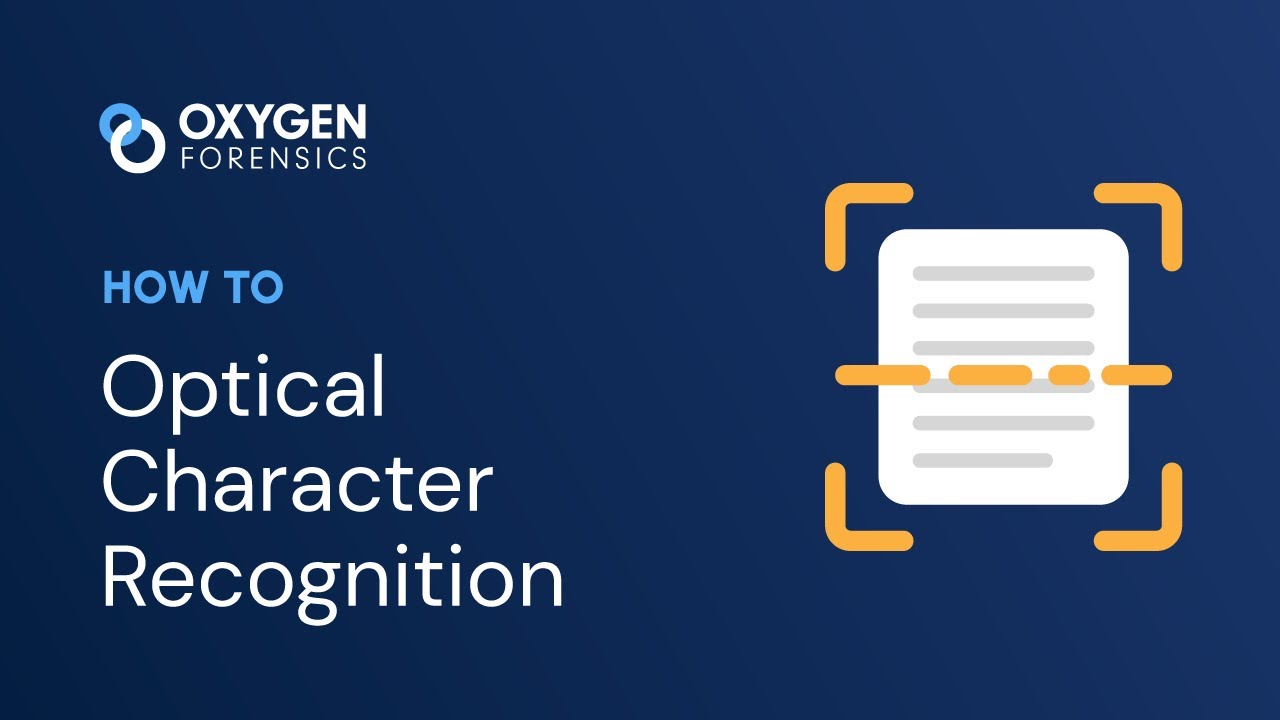
How To Search Images for Text Values Using OCR
Searchable image vs. searchable PDF vs. scanned/non-searchable files
Here’s where things get interesting. Standard image formats—think JPEG, PNG, or TIFF—show you text, but it’s only a picture. Try to search or select any words, and nothing happens.
PDFs are a different story. Digitally created PDFs are text-based PDFs, with real, searchable and selectable text baked in. If you simply scan a page to PDF without OCR, you’re left with an image inside a PDF wrapper—still unsearchable.
The magic comes when you run OCR on a scanned PDF: now you have a searchable PDF. The document’s appearance stays intact, but an invisible text layer lets you search or copy content with ease.
| File Type | Text Searchable | Select/Copy Text | Text Layer Present | Typical Use Cases |
|---|---|---|---|---|
| JPEG, PNG, TIFF (image) | No | No | No | Scanned receipts, photographs |
| PDF (text-based/digital) | Yes | Yes | Yes | Created reports, digital docs |
| PDF (scanned, no OCR) | No | No | No | Raw scanned document archives |
| PDF (scanned, with OCR/searchable) | Yes | Yes | Yes | Legal files, searchable archives |
Just imagine a law firm needing to find case numbers in centuries of scanned filings, or researchers copying passages from fragile manuscripts. Without that hidden text layer, it’s a painstaking process.
And here’s the crucial bit: “searchable” really means you can find and copy actual text extracted via OCR—not just locate images by keywords or tags. That difference underpins everything that follows.
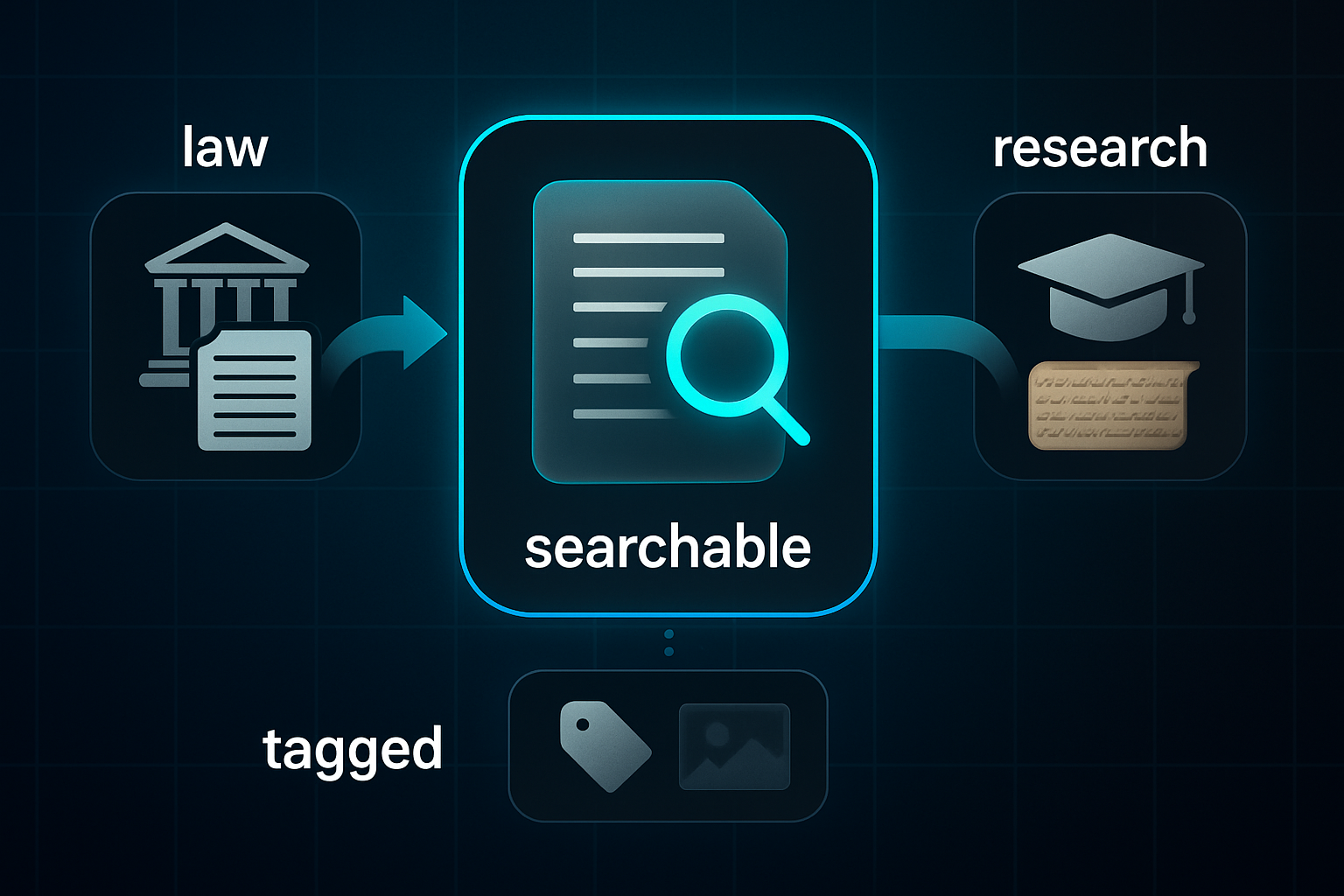
Why are searchable images important?
Practical benefits for users
Let’s face it—working with image files where the text is locked as pixels is frustrating. Searchable images change the game, using OCR to unlock the text and make everything so much smoother.
Faster document finding and navigation
Finding a specific word in a stack of scanned pages? With searchable images, just type in your keyword and you’re there—no mind-numbing scrolling. That speed makes a huge difference for anyone managing invoices, research papers or archived records.
Making content searchable and usable across digital platforms with OCR can cut document retrieval time by up to 95%.
Enabling copy/paste and content extraction
Here's the real advantage: you can highlight and copy text straight from a searchable image. For students, quoting from textbooks becomes effortless. Researchers can grab essential data instantly. No tedious retyping, fewer errors—just precision and efficiency.

Accessibility for users with vision impairments
Static images are invisible to screen readers. Add a hidden text layer and suddenly users with vision impairments get equal access. This improvement doesn’t just help people—it supports compliance with standards like ADA and WCAG. That’s both a social and legal win.

Business and compliance value
For organisations, searchable images are more than just convenient—they’re crucial for compliance, productivity, and maintaining accessible digital archives.
Legal and regulatory requirements
Certain industries, including law, finance, and healthcare, require digital records to be searchable. This makes audits, e-discovery, and client data retrieval faster and more reliable. It’s a dramatic improvement over old scanned files, helping reduce compliance risks.
Efficient records management and knowledge bases
Searchable images streamline storing, searching, and sharing documents. If you stick with non-searchable formats, collaboration stalls and vital data can slip through the cracks. That hampers effective teamwork and blocks knowledge sharing, slowing everyone down.
Fortune 500 companies lose roughly $31.5 billion a year by failing to share knowledge.
So, whether you’re working solo or inside a large organisation, it’s clear: searchable images aren’t just a nice upgrade—they’re essential for accuracy, speed, and inclusion.
How do searchable images work?
How OCR transforms images
When you scan a page or snap a photo, you get pixels—just shapes and colours. The computer can't actually read the words. This is where Optical Character Recognition (OCR) changes everything, turning those flat pictures into searchable, machine-readable text.
So, how does this process actually happen?
The OCR process explained
First, you capture the material—either with a scanner, camera, or even as a screenshot.
Next, the OCR software preps the image. It adjusts contrast, straightens things up, and reduces background noise to improve how well the text is recognised.
Then, algorithms scan for text regions, splitting them into lines or words—making it easier to spot every bit of writing.
This is where AI comes in. Tools like ABBYY FineReader, Adobe Acrobat, Tesseract, or Google Vision use deep learning to recognise each character and turn it into digital text.
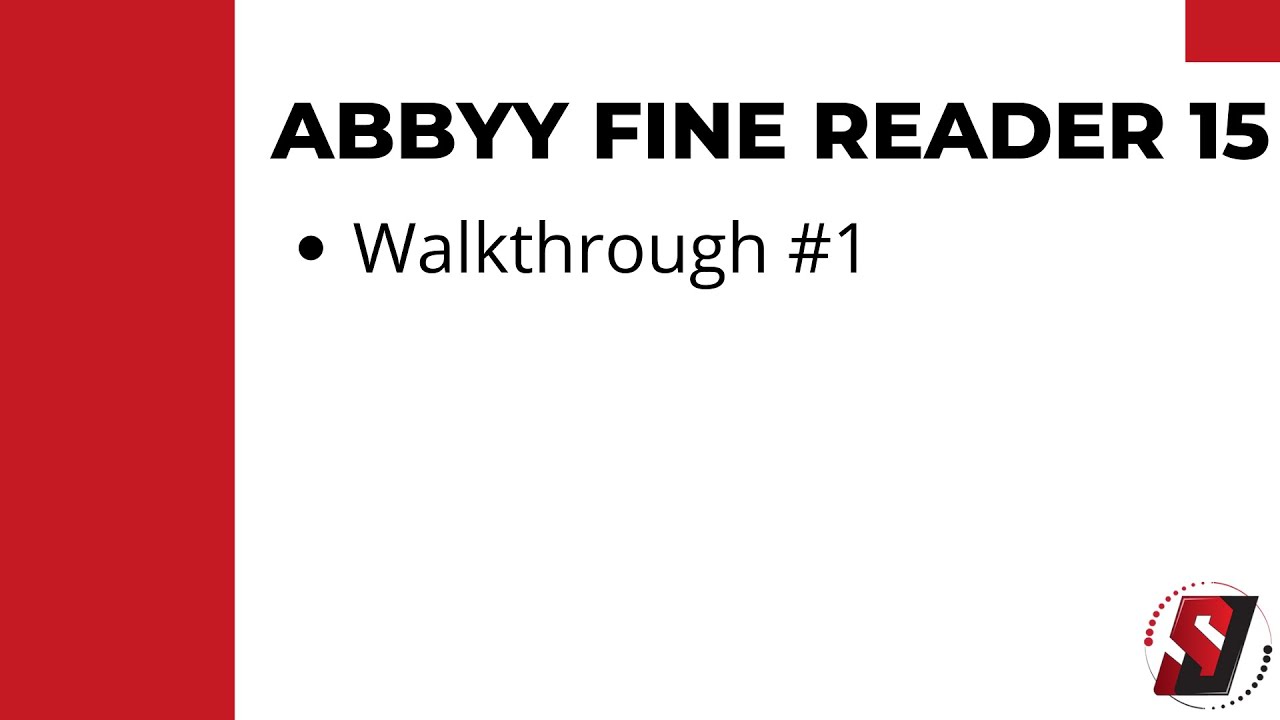
EASY tutorial Abbyy Fine Reader 15 | Demo #1
Finally, the magic touch: the software creates an invisible text layer behind the image, so you can search, select, and copy text—right from what looks like a normal image.
The result? Not just a prettier scan, but an entirely searchable file. Usually it’s a searchable PDF, but you can also export to Word, Excel, plain text, or even special TIFF-with-text files. And—crucially—the layout and formatting are preserved.
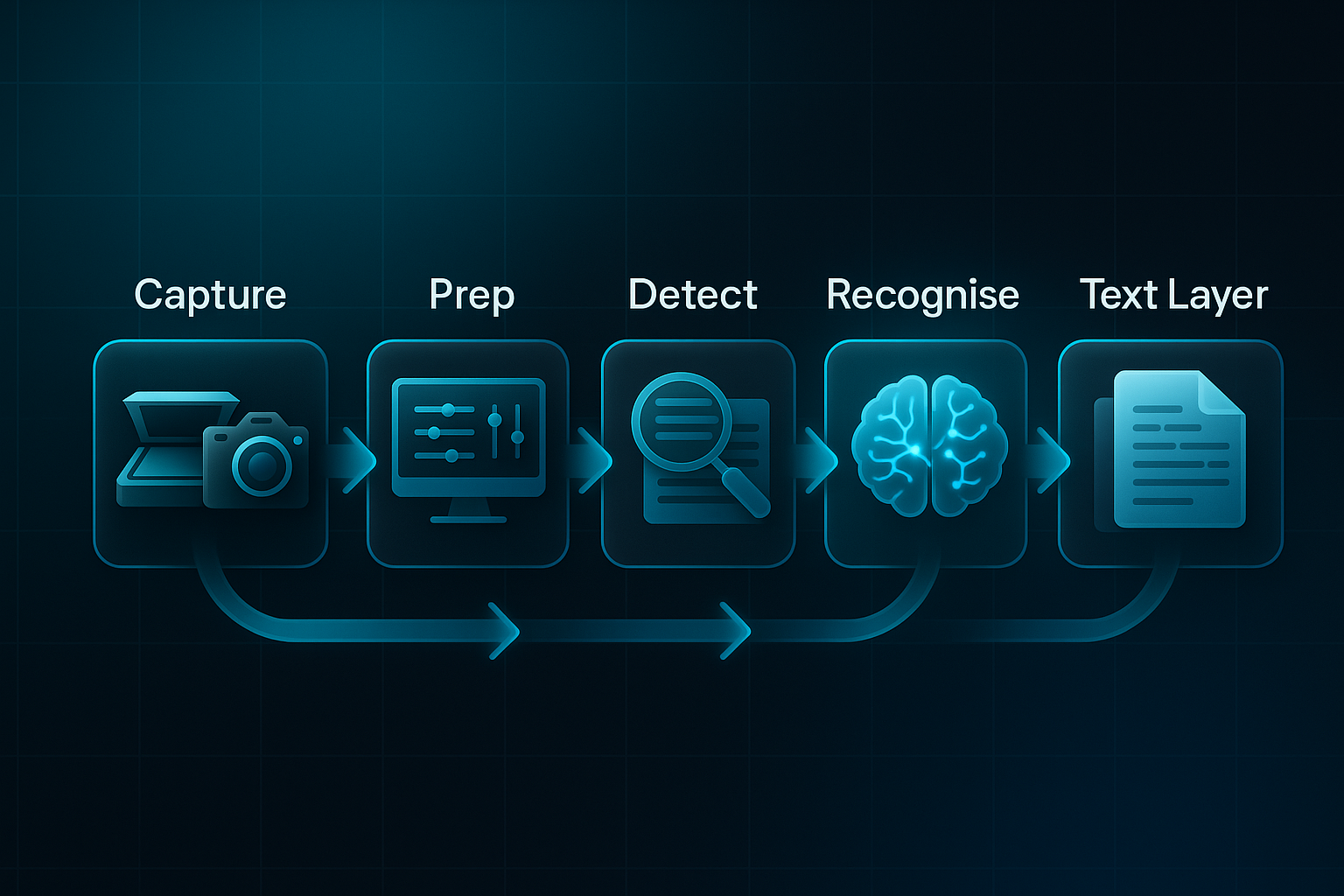
Modern OCR technologies and features
What’s changed lately is how AI and deep learning have supercharged OCR. Today’s software handles blurry scans, weird fonts, and multi-column layouts. Even handwriting usually isn’t a problem, and recognising over 200 languages is now common.
- Noise and distortion handling
Pulls text from fuzzy, low-quality images or those with glare and busy backgrounds. - Complex layout and handwriting recognition
Reads curved, angled or multi-column layouts, and digitises handwritten notes. - Multi-language and translation
Recognises 200+ languages, sometimes translating and switching languages automatically. - Automated data extraction
Extracts key details—like totals or reference numbers—from receipts, forms, or business cards.
Now, searchable images aren’t just for archiving old paperwork. You can instantly translate signs with your phone, digitise business cards, or extract data from invoices. That old pile of scanned images? Suddenly, it’s a rich, actionable resource you can use and search instantly.
Key differences: Searchable image, searchable PDF, and non-searchable image
Comparing file types and capabilities
What really sets a searchable image apart from a non-searchable image or a true searchable PDF? Here’s the lowdown.
A non-searchable image—think JPEG, PNG, or TIFF—displays text as a picture only. There’s no hidden data, so you can’t search, select or copy any words until OCR weaves in a text layer.
With a searchable image, things change. After OCR has done its job, you end up with a hidden, machine-readable text layer beneath the surface—usually in a PDF. The page looks unchanged, but now you can search, select and copy like magic.
But a true searchable PDF? That’s another story. Files exported from Word or Google Docs come with native selectable text. No OCR required, no risks of recognition errors—everything is immediately searchable and extractable.
Just saving an image as a PDF won’t make it searchable. You need a genuine text layer, either added by OCR or present from the start. Overlooking this causes confusion and plenty of wasted effort.

Quick comparison: file types
| File Type | Text Layer Present | Searchable/Selectable | Typical Use Cases | Key Limitations |
|---|---|---|---|---|
| Non-searchable image (JPEG, PNG) | No | No | Scanned photos, notes | Needs OCR for text access |
| Searchable image (PDF with OCR) | Yes (by OCR) | Yes | Archives, legal scans | Possible OCR errors |
| True searchable PDF (digital) | Yes (native) | Yes | Contracts, digital reports | Best accuracy, few limits |
Real-life examples and common pitfalls
Snap photos of handwritten notes? That’s a non-searchable image—useless for searching until OCR steps in. Digitised archives turn into searchable PDFs for easy keyword discovery. Digital contracts, as true searchable PDFs, are instantly searchable.
The classic mistake? Assuming any PDF is searchable or ignoring OCR quality. That oversight leads to missing important data and compliance hiccups. Always check your file’s capabilities—it’s the secret to smooth, accurate work.
How to make an image searchable: Step-by-step methods
Preparing your image or scanned document
Creating a searchable image starts with the source. If the scan is blurry, crooked, or has a messy background, OCR will struggle to pick out the words—especially in tricky layouts.
What’s the best approach? Scan at 300 DPI or higher, and save your file as TIFF or PNG to retain detail. Low-quality or compressed JPEGs? Avoid them—they make text less clear.
Photographing instead? Use bright, even lighting, shoot straight down, and keep fingers away. Before running OCR, tidy the image: crop out borders, fix contrast or brightness, straighten any crooked angles, and apply de-noising if available.
If you're scanning in bulk, apply the same settings to every file. Consistency really pays off when managing lots of documents.
Choosing and using OCR tools
Which tool is right for you? It depends on your needs and comfort with technology.
- Desktop software
ABBYY FineReader or Adobe Acrobat Pro DC offer strong features, top accuracy, batch processing, and offline privacy. - Cloud/online platforms
Google Drive/Docs and Smallpdf handle instant browser-based OCR, but your files sit in the cloud—be mindful with sensitive material. - Mobile apps
Apps like Adobe Scan or Microsoft Lens are handy for quick, on-the-go scans, but aren’t ideal for big batches. - Open-source/command-line tools
Tesseract is powerful for automation, though it takes some technical setup.
Choose based on your document format, security concerns, and project size. For big jobs, automation or desktop tools are best. Small projects or quick tasks? Web or mobile apps are just the thing.
OCR services can vary by cost, ease of use, confidentiality, and ability to handle other types of data, such as text appearing in tables or forms, so accuracy is just one dimension to consider.
Performing the OCR conversion
Import your cleaned-up images, select the correct language, and enable features for tables or special layouts if needed.
Pick your export format: searchable PDF for archiving, DOCX to edit, or TXT for plain extraction. Batch processing saves you repeating steps for big jobs.
Verifying and testing your searchable image
How do you check it worked? Try searching for a word or copying text—if you can select it, the hidden layer is there. For accessibility, test with a screen reader or a PDF checker.
If results are patchy—text is missing or unclear—adjust your images and settings, or try an alternative tool.
Scaling up: Bulk OCR and organisational workflows
For large archives, enterprise OCR or open-source frameworks can automate processing, watch for errors, and link into your document management system.
Establishing solid workflows and quality checks will keep all your searchable images reliable—no endless manual oversight needed.
Popular tools for creating searchable images: Comparison and recommendations
Business-grade desktop OCR software
Let’s start at the high end—ABBYY FineReader and Adobe Acrobat Pro DC are the go-to choices for accuracy and secure, large-scale workflows. FineReader is packed with AI-powered recognition, works across over 190 languages, and offers batch automation, all safely offline. Acrobat Pro DC delivers reliable OCR and advanced PDF editing, making it an ideal fit for enterprise and compliance-heavy environments.

How to create a PDF from an Image and OCR Scan it | Adobe Acrobat PRO
Free and cloud-based OCR solutions
Prefer something quick or budget-friendly? Google Drive OCR and Microsoft OneDrive/Lens make digitising and sharing documents simple—especially for teamwork or straightforward layouts. Drive OCR manages dozens of languages and handles image-to-text easily. OneDrive and Lens shine for fast mobile capture, reliable handwriting scans, and simple note sharing. Then you’ve got browser-based options like OnlineOCR, Smallpdf, and Soda PDF. They’re convenient, with basic OCR free—just beware limits on how much or what you can export.
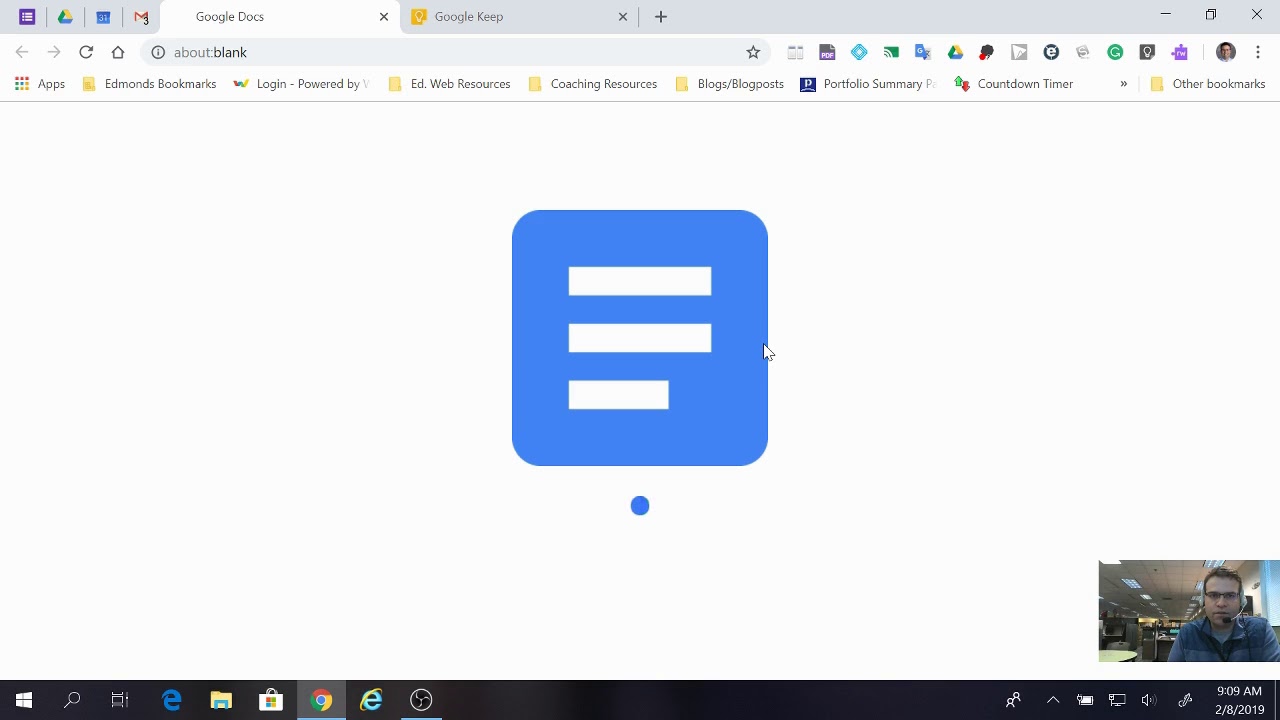
Google Drive: Convert Images and PDFs to OCR Text
Mobile and open-source OCR tools
Need to convert documents on the go? CamScanner and Genius Scan are standout apps for privacy-friendly mobile OCR—great for receipts, notes, or fieldwork. For tech enthusiasts, Tesseract is the leading open-source tool. With support for 100+ languages and full automation, Tesseract offers flexibility—if you’re happy setting it up.

Using Tesseract-OCR to extract text from images
Feature comparison at a glance
| Tool | Accuracy | Languages | Batch/Automation | Privacy | Best For |
|---|---|---|---|---|---|
| FineReader | 99.8% | 190+ | Advanced | On-prem | Enterprise |
| Acrobat Pro DC | 98–99% | 38+ | Bulk | Enterprise | Business |
| Tesseract | 98% | 100+ | Scripts | Offline | Technical |
| Drive OCR | 94–98% | 50+ | Basic | Cloud | Education |
| OneDrive/Lens | 90–95% | 30+ | Mobile | Cloud | Notes |
| CamScanner, Genius Scan | 90–95% | 10–20 | Mobile | Local | On-the-go |
Workflow optimisation for content publishing
If you’re managing bigger projects, SEOSwarm and the blog-in-one-minute approach pull all the steps together—automating scanning, publishing, analytics, and compliance. Instead of scattered tools, you get a streamlined, hands-off workflow.

AI-Powered Content Strategy
See the AI platform that's replacing entire content teams (with better results).
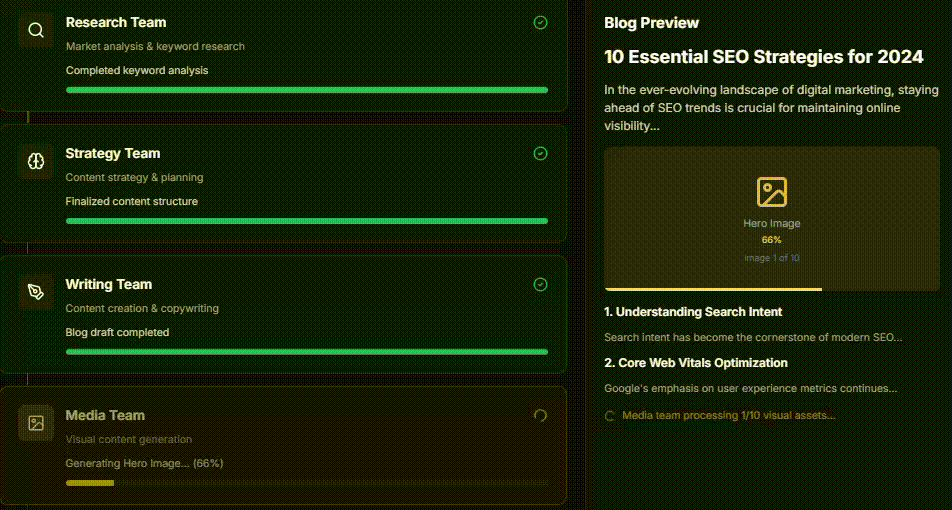
How to choose the best tool for your needs
For accuracy and compliance, stick with desktop OCR. For everyday or shared use, cloud and mobile apps are easy. Open-source is perfect for automation. And if your needs grow, look at integrated workflow solutions.
So, what fits your workflow best? That’s the key to making searchable images work for you.
Searchable images in action: Use cases and examples
Business, research, and archiving
Legal, business, and HR documentation
Picture a legal team faced with piles of contracts or compliance records. With searchable images, locating key clauses or dates takes seconds—just type and find.
Audit responses move quicker, errors drop, and handling paperwork becomes less of a chore.
Academic and archive access
Universities and libraries digitise manuscripts and research papers using OCR. Suddenly, vast collections are searchable and students and researchers can retrieve references instantly, keeping rare material both preserved and accessible.
Finance and receipts
If you’ve ever sorted receipts, you know it’s tedious. Finance departments and budget-conscious individuals use OCR to turn invoices and receipts into searchable images, automating data extraction and reducing manual errors.
Expense reporting becomes streamlined, not stressful.
Healthcare record management
Healthcare providers need to search patient records and handwritten notes quickly. With searchable images, tracking symptoms or treatments is fast—resulting in better patient care, smoother admin, and easier compliance.
Personal and accessibility benefits
Daily life and accessibility
Mobile apps let you scan, save, and search handwritten notes or receipts on a whim. For those with vision impairments, OCR enables independence by letting screen readers convert images into spoken text.
Across these scenarios, searchable images break down barriers—bringing information closer for professionals, students, and everyday users.
Troubleshooting and common challenges with searchable images
Frequent issues during OCR conversion
Let’s be honest—OCR isn’t perfect. Even with smart software, certain problems crop up again and again.
- Poor image quality
Blurry or low-resolution scans cause missing words or odd results. Stick with 300 dpi or higher scans for optimal accuracy. - Handwriting and rare fonts
Even advanced OCR falters with messy writing or unusual fonts. Often, you’ll need to manually correct these for accuracy. - Complex layouts
Multi-column documents or tables can throw OCR off, merging lines or scrambling content.
So what are your options when these snags arise?
Tips and workarounds
- Image pre-processing
Take time to crop borders, tweak brightness or contrast, and straighten images. Cleaner input produces much better results. - Choose the right OCR tool
Need specific layout or language support? Align tool features with your document needs. - Review OCR output
Always review converted text, especially for vital files—it’s your final safety net for errors.
Quick tips to avoid mistakes
- Scan at 300 dpi or higher
High resolution means clearer, more accurate text. - Use standard fonts and layouts
Simple formatting greatly improves OCR reliability. - Test before bulk processing
Experiment with a small sample to spot issues before you process everything. - Update your OCR software
Updates boost accuracy with improved models. - Manually check important files
Human review of key documents gives you peace of mind.
These steps turn troubleshooting into a smooth part of your searchable image workflow. Ever found an OCR mistake you almost missed? You’re definitely not alone—and now you’re ready to catch it every time.
Data privacy and security considerations
Cloud-based vs. local OCR solutions
Risks of uploading sensitive files
Uploading documents to a cloud-based OCR service moves your data beyond your control, exposing it to risks—like interception during transfer, unauthorised vendor access, or potential breaches. This is especially important for legal, healthcare, or insurance sectors, where files often hold confidential or personal information.
Cloud providers might claim strong features, such as zero-knowledge encryption or private cloud hosting, but these protections vary, and you still depend on the vendor’s internal practices and compliance. So, how much control do you really have once your data leaves your hands?
Benefits and tradeoffs of on-premise/local processing
Processing searchable images locally keeps files inside your systems, supporting data sovereignty and helping with compliance—think HIPAA or GDPR. The tradeoff is more IT resources, ongoing maintenance, plus higher upfront and ongoing costs.
Balancing privacy and convenience—when cloud makes sense
For routine or low-risk jobs—like digitising public handouts—cloud OCR is fast and efficient. Many organisations split workflows: sensitive documents stay local, everyday or large-scale tasks use the cloud, balancing speed with responsible data protection.
Workflow integration and automation: Scaling searchable image creation
Bulk processing and automation
Ever tried manual OCR on hundreds of documents? It’s exhausting—no business wants to spend hours repeating that task. Batch automation is the real game-changer, transforming archives and routine files into searchable resources, effortlessly and reliably.
Automated workflows keep files both compliant and searchable. Staff save time and can focus on work that actually matters.
Batch conversion tools and APIs
- Enterprise-grade batch OCR solutions
Process massive batches with tools like Adobe Acrobat Pro DC or AWS Textract. - API-based automation
Connect devices or folders for automatic OCR—manual steps disappear. - Intelligent exception handling
Files with low OCR confidence are flagged for review, protecting quality and compliance.
Integration with content/document management systems
- DMS/CMS integration
OCR workflows place searchable files straight into archives or shared drives. - Automation of archiving and tagging
Files are auto-tagged, routed, or flagged for review—streamlining compliance and organisation. - Real-world use
Legal tools like Litera contentCrawler automate monitoring and control across document libraries.
Automating these processes means teams focus on high-value tasks instead of time-consuming conversions.
Business and enterprise solutions
SEOSwarm’s role in content workflows
SEOSwarm manages research, writing, SEO, publishing, and analytics at scale—keeping everything, including searchable images, compliant and accessible.
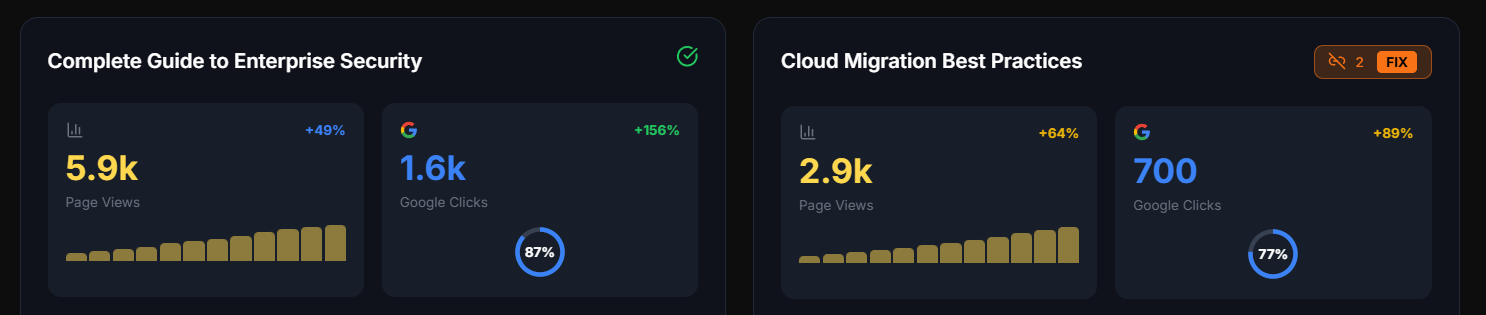
Blog-in-one-minute integration
With Blog-in-one-minute, you instantly create SEO-optimised blogs that embed searchable images—seamlessly slotting into SEOSwarm’s managed workflow.
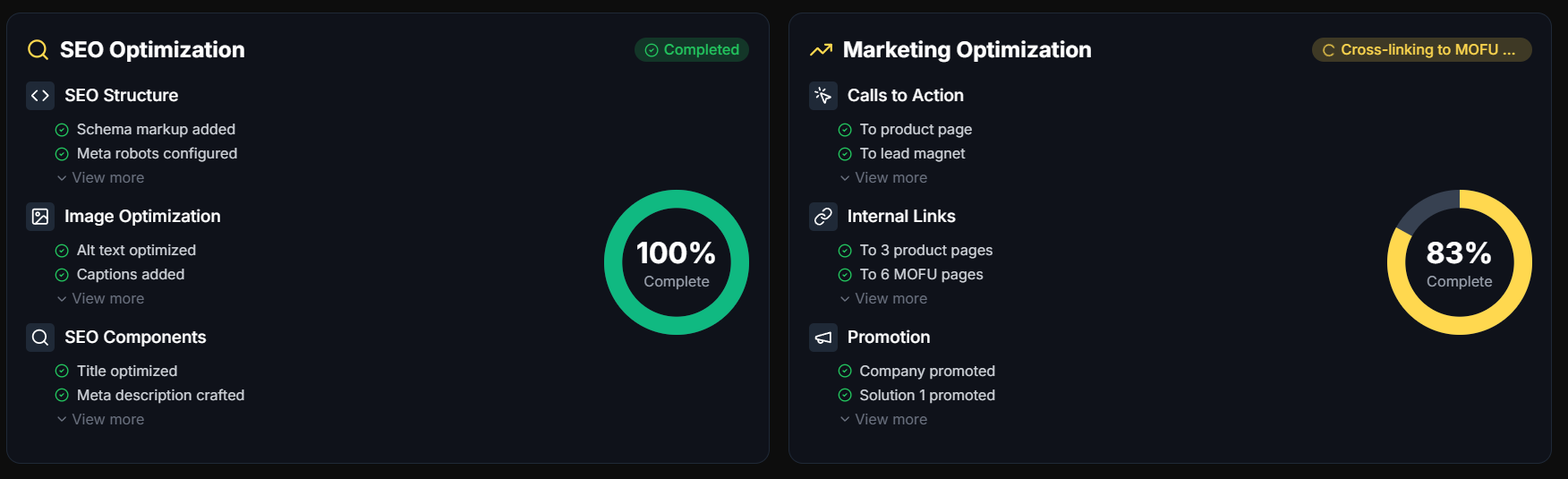
Common mistakes and how to avoid them when making images searchable
Mistakes to watch for
Let’s face it—making searchable images sounds easy, but there are a few traps waiting for the unsuspecting. Ever trusted OCR to work without reviewing the output? That’s how errors sneak by unnoticed.
Choose the wrong settings or forget to check languages and fonts, and suddenly your document isn’t as searchable as you’d hoped. Storing image files without a text layer? That leaves vital data locked away, blocking future searches.
Then there’s the risk of uploading sensitive files to unsecured cloud tools, which can create privacy headaches. Ignore updates on your OCR software, and both accuracy and security suffer.
- Not reviewing OCR/correcting errors
Unchecked output means mistakes stay hidden. - Overlooking language, font, or format settings
Poor settings lower conversion accuracy. - Storing only image files without text layers
Information gets trapped, losing future searchability. - Uploading sensitive data to unsecured cloud tools
Opens privacy and compliance risks. - Neglecting to update/maintain OCR tools and workflows
Out-of-date software impacts results.
Best practices
Here’s the fix: always review results, align tools with your needs, confirm text layers, keep workflows secure, and stay updated. These habits keep your searchable images both reliable and compliant.
- Workflow checks before archiving
Spot-check OCR results before storing. - Choosing appropriate tools
Match features to your document types. - Confirming compliance for critical content
Use secure, on-premise OCR for sensitive files. - Keeping software and workflows up to date
Regular updates = maximum performance.
Emerging trends in searchable image technology
Advancements in OCR and automation
AI and machine learning have supercharged OCR, making it much sharper for both printed and handwritten text. Now, platforms such as Microsoft Azure Form Recognizer and AWS Textract use deep learning to understand not just the words, but structures like headings and tables—so you get content in context.
Multi-language and document type detection is now automatic, streamlining global workflows. The big shift? Edge-cloud hybrid models—quick OCR tasks run instantly on your device, while more complex jobs are passed securely to the cloud.
Here’s a figure that says it all: in 2024, the global OCR market is expected to exceed $16 billion, driven by rapid uptake in healthcare, finance, and compliance-led sectors.
The future of unstructured document analysis hinges on advancing AI-driven approaches, which are critical for unlocking new capabilities in information retrieval and accessibility.
Future outlook: accessibility and smart document management
Next-generation OCR now creates automatic alt-text and image descriptions, boosting accessibility for visually impaired users. Features like semantic search and auto-tagging are helping organisations find information faster.
This progress is turning the vision of universally searchable, accessible documents into a reality for everyone.
Why a Searchable Image Really Matters Day to Day
The real value of a searchable image isn’t just in the technology—it’s in the time and frustration you save every day. I’ve seen too many teams waste hours hunting through static scans, only to realize a simple OCR pass could have made everything searchable, accessible, and compliant from the start.
If you want your files to work for you, not against you, here’s my advice: start with high-quality scans, choose the right OCR tool for your needs, and always review the output. For sensitive data, keep processing local; for speed, cloud tools are fine for non-critical jobs. Automate wherever possible, but never skip a final check.
A searchable image turns a locked archive into a living resource. The difference between a static file and a searchable one is the difference between lost knowledge and instant answers—make every document count.
- Wil







