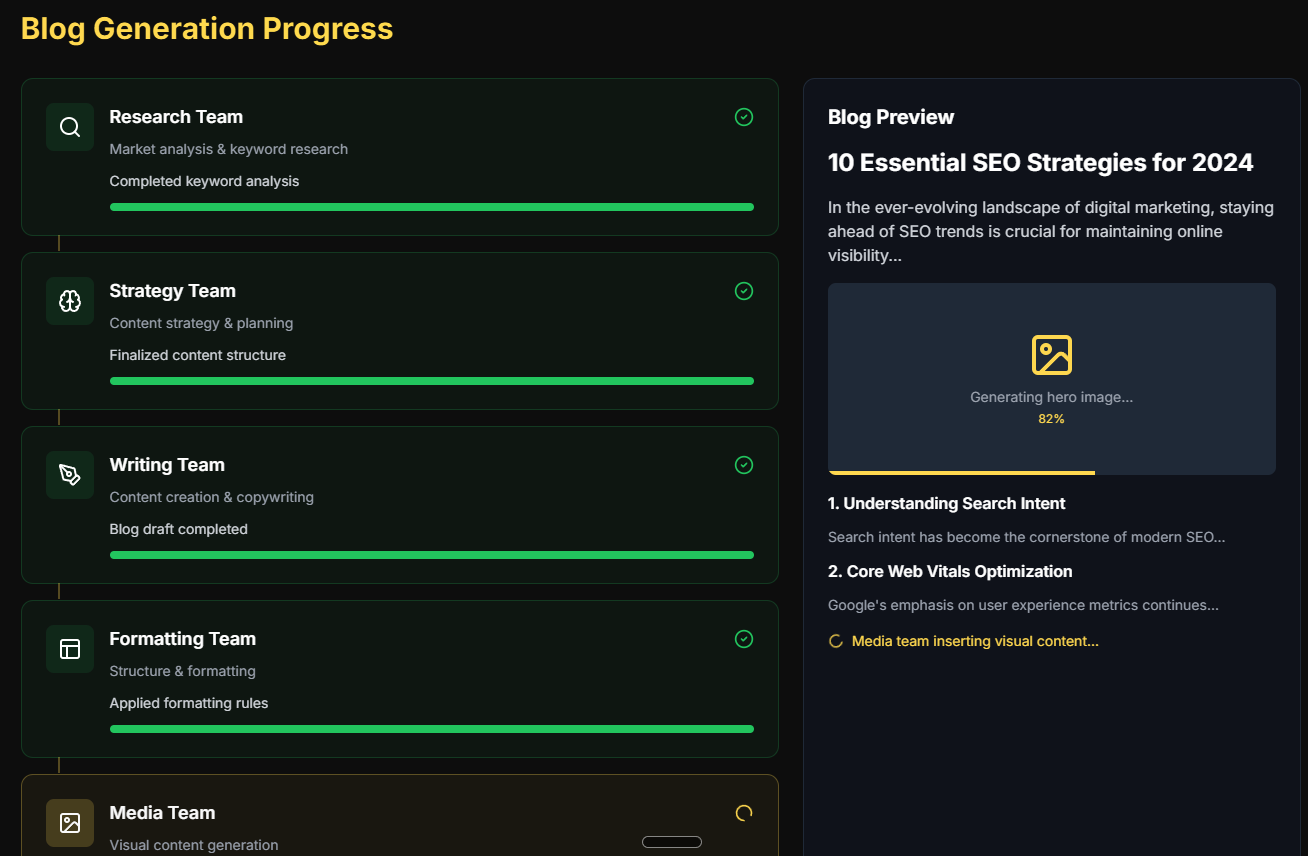Getting reliable SEO data while browsing shouldn’t mean juggling endless tabs or running clunky audits. If you’ve ever wished for instant site metrics or competitor insights right in your browser, you’re not alone.
I’ve seen how MozBar streamlines research by overlaying Domain Authority, Page Authority, and Spam Score directly onto every page and search result. It’s a real time-saver for anyone who needs actionable SEO data without breaking their workflow.
In this guide, I’ll walk you through MozBar’s features, from on-page audits and SERP overlays to link highlighting and local SEO tricks. You’ll learn how to install, troubleshoot, and use MozBar for competitor research, content planning, and technical audits—plus how it stacks up against other SEO extensions.
Whether you’re a beginner or a seasoned pro, you’ll get practical tips for integrating MozBar into your daily routine and scaling your SEO efforts efficiently. Let’s make your SEO research faster, smarter, and a whole lot easier.
What is the MozBar extension?
MozBar’s role in SEO toolkits
Ever find yourself digging into a competitor’s site or hunting for fast SEO insights while browsing? That’s where MozBar steps in. Built by Moz, this smart Chrome extension overlays vital SEO metrics—such as Domain Authority (DA), Page Authority (PA), and Spam Score—right on every website and search results page you visit.
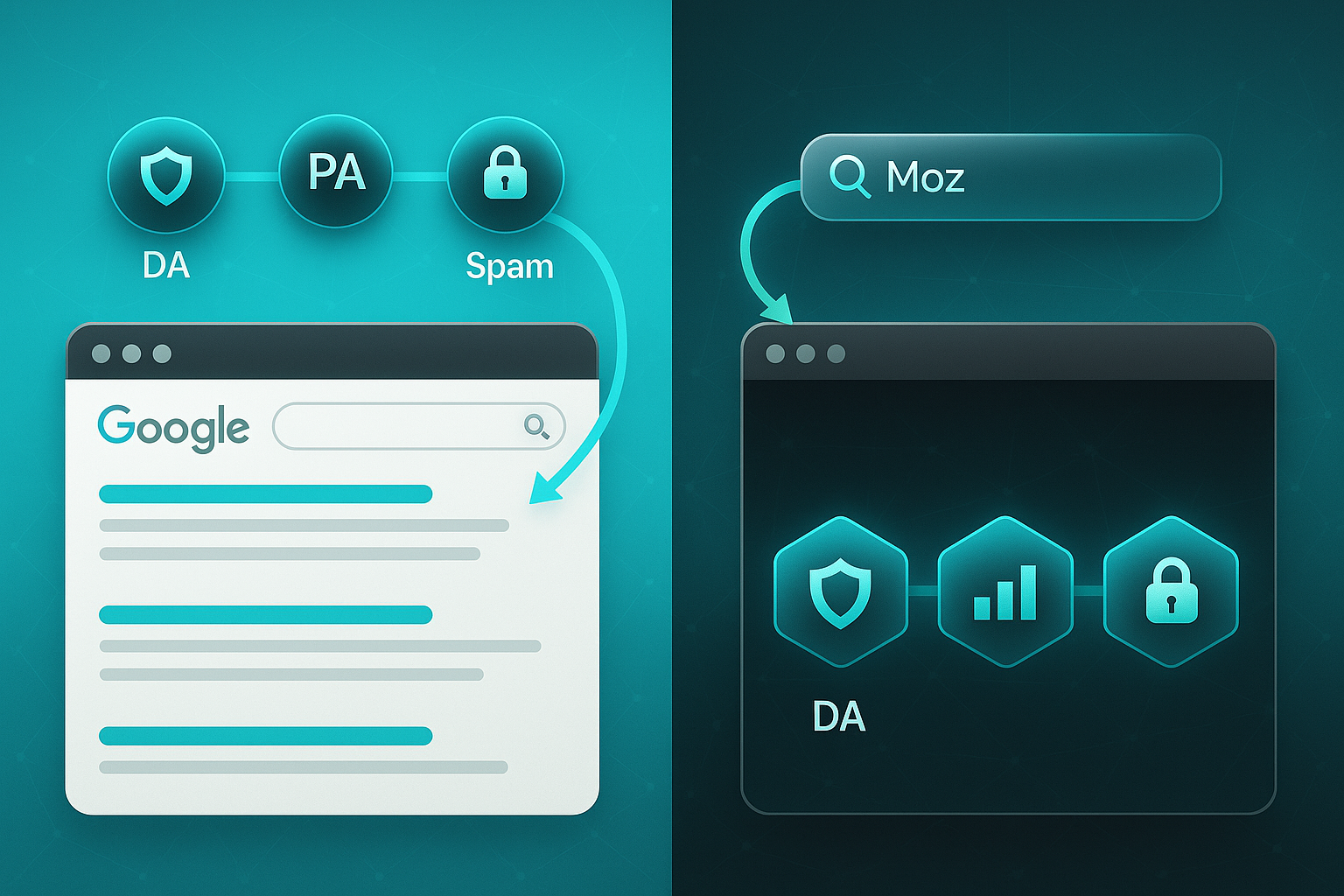
You’ll get these stats as you explore, whether you’re on your site, a rival’s blog, or scrolling through Google. No need to switch tools or drown in tabs—the data travels with you.
Instant metrics like DA and PA mean you can identify strong competitors or link opportunities without disrupting your workflow. It’s like having a pocket SEO analyst.
On any given site, MozBar displays an on-page audit overview—meta tags, headings, schema, and link profile—directly from its toolbar.
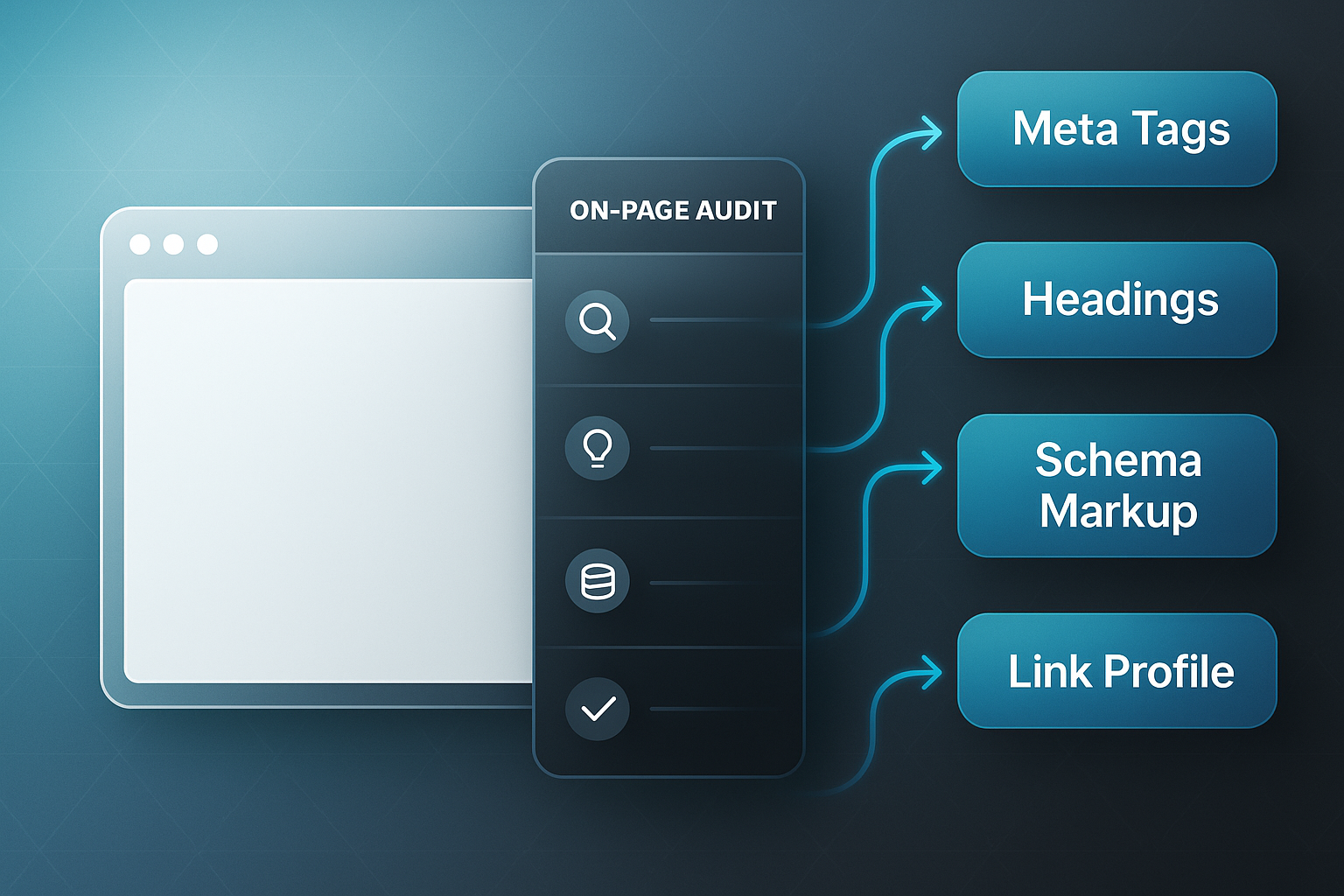
This streamlines competitor analysis, helps you plan content smarter, and bolsters link prospecting and on-page optimisation—all within your normal browsing routine.
What sets MozBar apart?
Where other browser-based SEO add-ons offer general data, MozBar’s proprietary Moz metrics (DA, PA, Spam Score) are industry benchmarks for authority and risk assessment.
Its interactive SERP overlay and detailed on-page analysis pull meta and linking insights into your browser. Premium perks like keyword difficulty, live SERP downloads, and platform integration take it a step further.
The interface is easy for newcomers, but delivers the depth that experienced SEO professionals demand.
Local SEO and practical use cases
There’s a great feature for local businesses: MozBar can show results for specific countries, regions, or cities. It’s invaluable if you want to size up local competitors or scan local SERPs in real time.
So what do users actually do with MozBar?
- Competitor research
Spot who’s ranking and see what drives their authority. - Link prospecting
Size up potential backlink partners based on DA, PA, and Spam Score. - Content planning
Reveal what works for top pages and find new optimisation angles. - On-page optimisation
Instantly check meta tags, headings, and schema for improvement ideas.
MozBar isn’t just a metrics overlay—it’s a facilitative, time-saving companion, delivering real-time SEO insights as you browse.
MozBar extension features: An in-depth walkthrough
On-page metrics and overlays
Imagine using MozBar V4 as you browse. You land on any webpage or search results, and there it is—Domain Authority (DA) and Page Authority (PA) at a glance.
These instant insights help you spot valuable backlink prospects or scrutinise competitors—no extra clicks required. With the paid plan, you also unlock Spam Score, which warns against risky links, and Brand Authority to sense a brand’s sway in the market.
We found a very high correlation between sites with high Spam Scores and sites that were penalized or banned.
One very handy touch: every link on a page is highlighted and clearly labelled as Followed, No-Followed, Internal, or External. You can scan the link profile without digging deep.
These overlays update automatically as you move site to site, ensuring the metrics are always current. The latest interface feels much slicker, keeping research quick and enjoyable.
Toolbar functions and integrations
Want the technical details? The toolbar gives you instant access to titles, meta tags, headings, schema markup, robots.txt, and sitemaps—all without squinting at page source code.
Both free and paid users can highlight links for closer study. But Moz Pro subscribers gain a powerful extra: the ability to export Google SERP data—including DA, PA, and keyword ranks—for detailed offline analysis.
And if you’re ready to go further, Moz Pro lets you jump into Link Explorer or Keyword Explorer, bridging surface checks to full-on research. Love local SEO? The Google Places (Beta) overlay pops up real-time local search insights.
Free vs. Paid: What’s included at each tier
The free plan gives you those essential overlays and audits—perfect for beginners or speedy reviews.
Moz Pro steps things up: Spam Score, Brand Authority, higher limits, bulk exports, and advanced integrations with the full suite. For ongoing campaigns or complex site tracking, the upgrade makes all the difference.
In short, MozBar scales easily—matching ambition, from quick checks to depth SEO, right inside your browser.
Installing and setting up the MozBar extension
Browser compatibility and system requirements
Let’s start simple: MozBar is Chrome-only—that’s your only browser choice as of 2024. You’ll need the latest version of Chrome, too. An outdated browser leads to glitches or MozBar refusing to load, so keep it updated to stay on the safe side.
Extension clashes happen, especially with ad blockers and privacy tools. If MozBar isn’t displaying correctly, those are usually the culprits. Just disable interfering extensions or whitelist MozBar—this quick fix sorts out most teething problems.
- Supported browsers
MozBar works on Chrome only; other browsers are not supported. - Browser updates
Keep Chrome updated to the latest version for compatibility and security. - Extension conflicts
Ad blockers or privacy extensions may disrupt MozBar. Temporarily disable or whitelist MozBar if issues occur.
Step-by-step installation and configuration
Installing MozBar really is a breeze. Open Chrome, visit the Chrome Web Store, and search ‘MozBar’. Make sure it’s the official Moz extension, tap ‘Add to Chrome’, and confirm. After installation, you’ll spot the MozBar icon in your toolbar—click to get going.
To unlock all the features, log into your Moz account. Don’t have one? Sign up during activation—completely free. Without logging in, MozBar’s capabilities are limited; a quick sign-in is your ticket to the full toolkit. Toggling MozBar on or off is also just a click—handy for browsing on the fly.
Troubleshooting common issues
Sometimes, issues pop up. Get blank data or repeated login prompts? A quick cache and cookie clear, plus double-checking your Moz account status, usually resolves things.
Still not working? Update Chrome, restart your browser, or reinstall MozBar. And if stubborn problems remain, disabling ad blockers or privacy plugins is often the magic bullet for restoring MozBar.
- No data or repeated login
Clear browser cache/cookies and ensure you are logged into an active Moz account. - Extension not working
Update Chrome, restart your browser, or reinstall MozBar. - Conflicting extensions
Disable unnecessary extensions, particularly ad blockers or privacy tools, to restore MozBar.
How to use the MozBar extension for SEO workflows
Interpreting MozBar metrics for actionable insights
Let’s talk strategy. MozBar’s set of core metrics—Domain Authority (DA), Page Authority (PA), Spam Score, and Linking Root Domains—gives you an instant health report for any site. DA tells you how likely a website is to rank, drawing on its backlink strength, whilst PA does the same for individual pages.
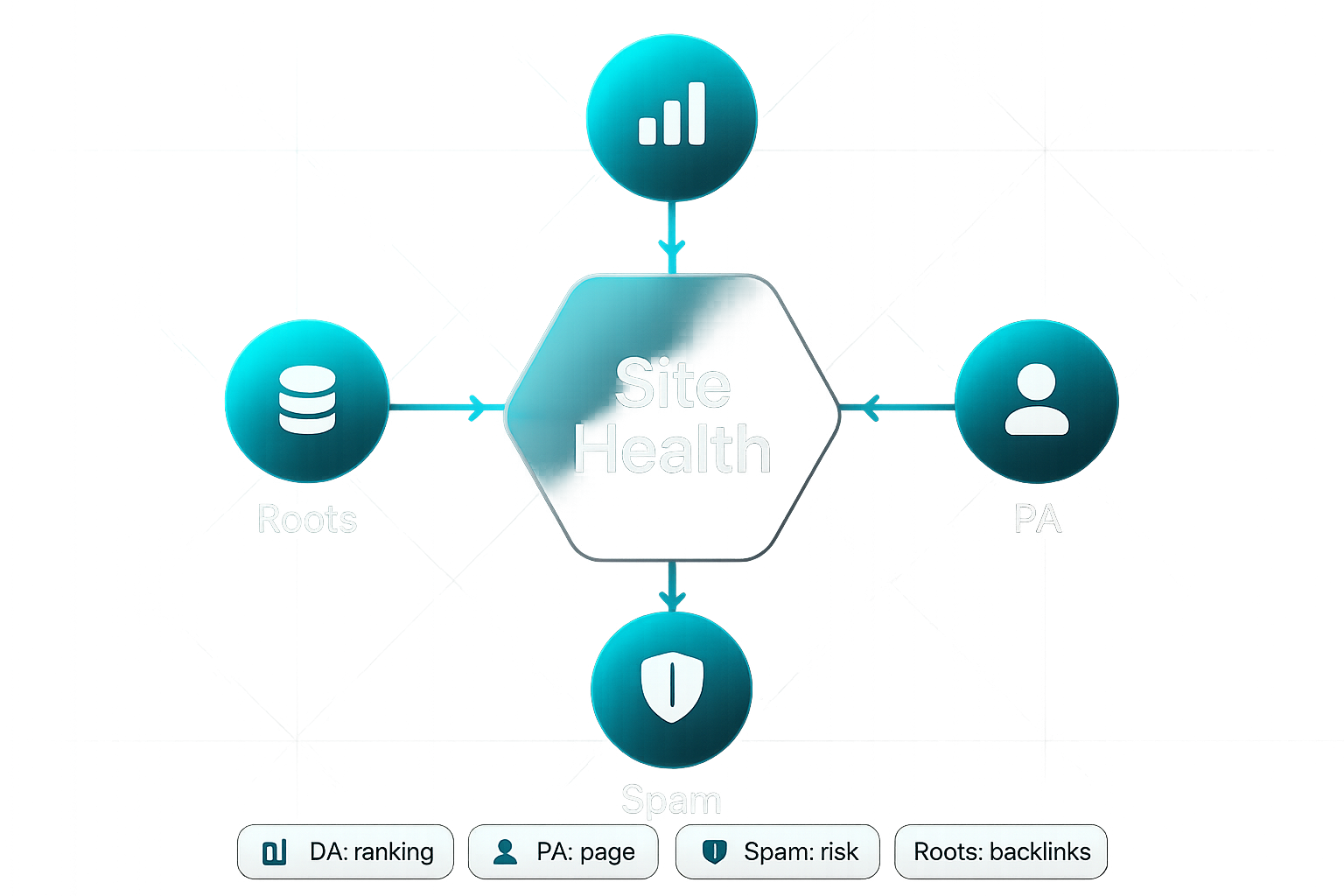
Spam Score steps in as a warning signal for risky links or bad practices. Linking Root Domains simply counts how many unique sites connect to yours—a solid indicator of authority.
So, how do you work this into your everyday SEO? You might notice your own DA sits at 28, whilst your competitors are hovering at 50 and above. That’s not just a number—it’s a roadmap: build authoritative backlinks, strengthen your technical SEO.
A simple prioritization matrix for link building involves plotting link authority value on one axis—using metrics like Moz's Page Authority or Domain Authority—and the likelihood of acquiring the link on the other.
See a rival with a high Spam Score? There’s potential weakness you could outpace using cleaner link strategies. For those just starting out, DA and Linking Root Domains offer a fast health snapshot. Experienced pros should factor in PA and Spam Score, building out campaigns that dig deeper.
On-page analysis and technical SEO audits
MozBar’s sidebar reveals the machinery behind any page—meta tags, canonical tags, heading order, and link types, all ready at a glance. You’ll spot missing titles, duplicate descriptions, or muddled headings right away.
Link highlighting makes finding followed, no-followed, internal, or external links quick and efficient. Activate MozBar, scan your own site or a competitor’s—logical heading order and canonical tags should jump out. Missing or broken outbound links? You’ll catch them before they trip up your optimisation.
This sort of rapid audit really does help you get ahead of technical SEO mishaps.
Competitor analysis in SERPs with MozBar
Switch on MozBar’s SERP overlay and you’ll see DA, PA, and Spam Score directly in Google results. Now every keyword stands out—easy wins or uphill battles are plain to see.
Notice top-ranking pages with lower DA or PA? That’s your opening for a breakthrough. High Spam Scores or weak links at the top? Those are potential outranking opportunities.
Export SERP data to track changes over time—savvy SEOs use spreadsheets to match backlink gaps or internal linking potential for a strategic edge.
Keyword research and content strategy integration
Pro users get a real treat—MozBar surfaces keyword difficulty, search volume, and SERP overlays on the fly. As you research a topic, scan the results for low DA or PA and missed content gaps.
Export this data to guide your content calendar. Mixing MozBar’s insights with your own manual review sharpens campaign focus and helps you spot viable opportunities others overlook.
Maximising MozBar effectiveness: quick tips
- Customise metrics
Pick the stats you want displayed so your dashboard stays uncluttered. - Set local profiles
Swap locations to view region-specific results, mirroring your local audience’s experience. - Export regularly
Keep downloading SERP and keyword lists to track performance and spot changes. - Stay logged in
Continuous logins keep MozBar running smoothly and analytics up to date. - Use link highlighting
Instantly toggle link types for rapid, accurate audits of any webpage.
MozBar extension benefits and limitations
Day-to-day advantages for users
So, what’s it like having MozBar in your daily SEO workflow? The beauty is how it folds essential metrics—Domain Authority, Page Authority, and Spam Score—directly into your browser. You can skip the endless tab-switching and get what you need, as you spot it.
Routine competitor checks, on-page audits, and SERP analysis turn into quick, instinctive tasks. For small teams or solo operators, exporting SERP data for a project meeting feels effortless.
You’re never left hunting—MozBar’s intuitive interface ensures critical insights are just a click away.
Recognised challenges and drawbacks
But there are limits to what it offers. The free version clamps down with strict quotas and holds back advanced metrics just for Moz Pro.
Moz’s data can lag behind leading competitors. That means brand new backlinks or keywords might not show up as fast as you’d like.
And if you use anything but Chrome, you’re excluded—there’s no Firefox or Edge support. Ad blockers and privacy plugins often get in the way too.
Heavier users usually double-check MozBar’s results in Ahrefs or SEMrush, especially when accuracy is critical.
Recommendations for overcoming limitations
Upgrading to Moz Pro will open up advanced features and lift export limits, but most professionals still combine MozBar with other tools for big campaigns.
For agencies or growing teams, mixing MozBar’s fast insights with deep-dive data from platforms like Ahrefs, SEMrush, or Google Search Console is simply best practice. And if you need even more efficiency, using integrated solutions like SEOSwarm lets you automate audits, connect data sources, and keep reporting consistent as your projects scale.
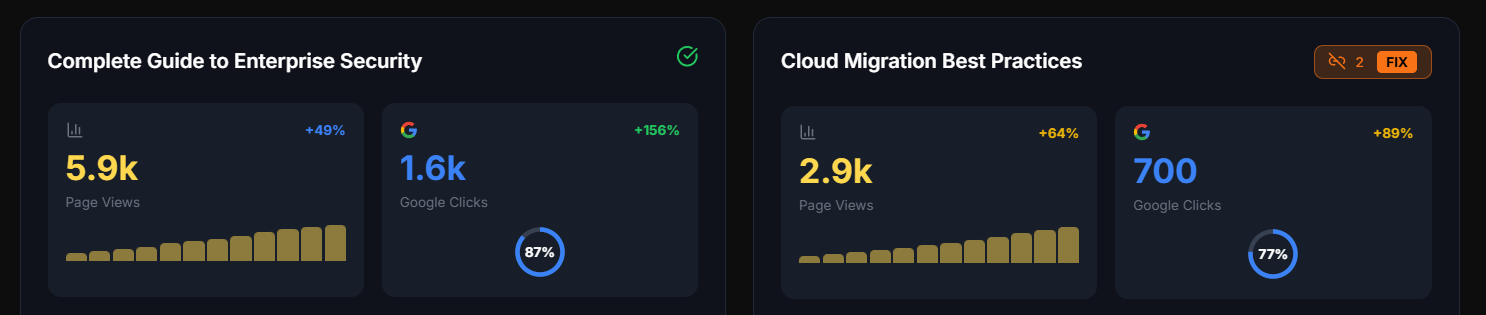
Troubleshooting and optimising your MozBar experience
Solving installation and login problems
Hit a MozBar snag? Most issues resolve fast with a straightforward approach. Always install MozBar from the official Chrome Web Store and ensure Chrome is kept updated.
If MozBar keeps prompting for login, try clearing cache and cookies. Remember to enable third-party cookies—sometimes login relies on them.
When MozBar disappears, ad blockers or privacy extensions are likely culprits. Disabling these, or whitelisting MozBar, almost always restores it. Still not fixed? Reinstall the extension. If it persists, Moz’s Help Hub is your go-to for fixes and support.
Understanding MozBar metrics: From beginner to expert
Now, what are you actually looking at with MozBar’s stats?
- Domain Authority (DA)
reflects a site’s ranking potential. - Page Authority (PA)
focuses on an individual page’s power. - Spam Score
indicates risky link profiles. - Linking Root Domains
tallies unique sites linking to you.
If you’re just starting, stick with DA, PA, and linking root domains—they give a clear indication of site health. More advanced users pay attention to subtle changes and dive deeper with overlays. MozBar’s tooltips explain every metric, so give them a click if you’re unsure.
Customising MozBar for efficient workflows
Want MozBar to work smarter for you? Customise your dashboard—select only the overlays and stats you really need.
Filter SERP metrics for focused local or competitor analysis. Export SERP or page data straight to Google Sheets, keeping team work seamless.
MozBar’s keyboard shortcuts let you toggle and check links quickly. Zeroing in on specific link types during reviews speeds up the technical process.
Sidebar: Fast fixes and optimisation tips
- Chrome only
Runs exclusively on Chrome; keep your browser updated for best results. - Whitelist MozBar
Let MozBar bypass privacy tools to avoid disruptions. - Export regularly
Scheduling exports helps you spot changes and share updates. - Use Help Hub
Access step-by-step MozBar guidance when you need it. - Collaborate
Share MozBar data in Google Sheets to align your team.
With these steps, MozBar is more than just an extension—it’s a reliable sidekick, smoothing out troubleshooting and keeping your SEO workflow efficient and stress-free.
MozBar extension vs. alternatives: Honest comparisons and reviews
Top competitor SEO extensions and toolbars
How does MozBar stack up when you look at the full browser extension line-up? In the SEO world, Ahrefs SEO Toolbar is the specialist for backlink insights and competitive data. SEMrush SEOquake appeals to agencies craving flexible audits and dense SERP overlays.
Meanwhile, Similarweb Extension gives you a bird’s-eye view of traffic and market trends—ideal for marketers and researchers. Majestic Backlink Analyzer drills into Trust Flow, catering to technical users who need off-page precision. And if you’re after quick, visual keyword insights, the Ubersuggest Chrome Extension keeps things approachable for bloggers or smaller sites.
- Ahrefs SEO Toolbar
Advanced backlink and authority stats for experienced link builders. - SEMrush SEOquake
Custom audits, keyword density, and SERP overlays for in-depth analysis. - Similarweb Extension
Traffic, engagement, and referral data for benchmarking. - Majestic Backlink Analyzer
Trust/Citation Flow and link context for technical SEOs. - Ubersuggest Chrome Extension
Simple keyword and backlink data for bloggers and small businesses.
Feature and value breakdowns
Let’s line up the essentials for a quick verdict—what matters most: simplicity, data depth, or export options?
| Extension | Key Metrics | User Experience | Export | Ideal For | Cost |
|---|---|---|---|---|---|
| MozBar | DA, PA, Spam Score, on-page | Intuitive overlays | CSV (Pro) | All-rounders, beginners | Free/Paid |
| Ahrefs Toolbar | DR, UR, traffic, backlinks | Data-rich, streamlined | CSV (Paid) | Pros, link builders | Free/Paid |
| SEOquake | Audits, keywords, comp. | Custom panels, dense | CSV | Agencies, analysts | Free/Paid |
| Similarweb | Visits, engagement, sources | Snapshots | Partial | Marketers, researchers | Free/Paid |
| Majestic | Trust/Citation Flow, links | Specialist, focused | CSV (Paid) | Link specialists | Free/Paid |
| Ubersuggest | Volume, keywords, backlinks | Beginner-friendly | CSV (Pro) | Bloggers, SMBs | Free/Paid |
Choosing the right tool for your needs
Which one is right for you? Agencies and advanced SEOs love Ahrefs or SEMrush for depth and export power. MozBar and Ubersuggest serve up fast, accessible insight—ideal for solo projects.
Most teams mix and match: MozBar for quick DA checks, Ahrefs for backlinks, Similarweb for market trends. That’s the real secret—combining strengths means you never miss a beat on your SEO journey.
Integrating MozBar data into broader SEO strategies and automation
Manual workflows: Using MozBar data for audits, reporting, and competitive analysis
MozBar slides seamlessly into the daily grind for solo operators and small teams. It’s perfect for quick on-page checks, rapid competitor comparisons, and grabbing essential metrics for client reports.
You’ll find yourself scanning DA or PA on landing pages, using the SERP overlays, then pasting results into spreadsheets or presentations to share insights. For one-off reviews or modest sites, these manual steps work just fine.
But try scaling up—tackling dozens of clients or hundreds of pages—and manual reporting quickly becomes unwieldy. The hours spent copying stats and making screen captures add up, and it’s easy for mistakes to creep in when client deadlines loom.
Scaling SEO content creation: Automation solutions overview
Manual MozBar routines really start to struggle under scale. Bulk audits and frequent reports turn into a daunting slog as client numbers grow. That’s the turning point where automation becomes essential.
Platforms like SEOSwarm automate tedious tasks—live metric collection, blog production, ongoing audits, and reporting. For agencies, this means instant collaboration, consistent output, and less wasted time.

AI-Powered Content Strategy
See the AI platform that's replacing entire content teams (with better results).
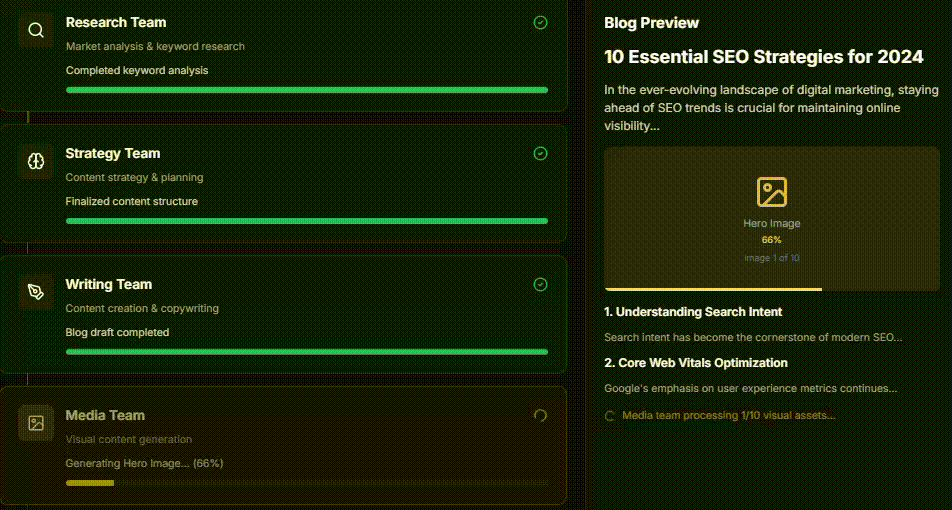
With complex SEO strategies on the rise, automating repetitive work doesn’t just save time—it reduces errors and lets your team focus on what truly drives growth.
Comparing manual vs. automated SEO strategies
Manual MozBar workflows deliver instant insight, brilliant for quick checks or niche campaigns. But as your projects multiply, they become slow and error-prone.
Automation platforms stand out for reliability, speed, and handling large portfolios. Most agencies reach their stride by mixing both MozBar’s real-time checks and automation’s scalable capabilities for ongoing reports and research.
Let’s break down their strengths side by side:
| Approach | Efficiency | Scalability | Best Use Cases | Pros | Cons |
|---|---|---|---|---|---|
| Manual (MozBar) | Quick for spot checks; slow for bulk | Very limited—repetitive | Small projects, fast audits | Low cost, immediate results, simple | Labour-intensive, prone to errors, not scalable |
| Automated (SEOSwarm) | High—bulk tasks processed instantly | Excellent—many sites/clients | Recurring audits, scaled projects | Time-saving, error reduction, consistent output | Subscription cost, setup/training required |
Solo SEOs may favour MozBar for efficiency and cost. But as ambitions and project rosters grow, automation tools such as SEOSwarm are instrumental in maintaining quality, speed, and accuracy.
Ultimately, combining quick browser checks with strategic automation gives agencies the edge, moving beyond the manual grind towards truly scalable SEO success. Why not orchestrate workflows that do more, faster?
Why I Rely on the MozBar Extension
The real advantage of MozBar isn’t just the data—it’s how seamlessly those insights fit into your daily workflow. I’ve seen too many SEOs waste hours toggling between tools, missing the bigger picture. MozBar keeps your focus sharp, letting you spot opportunities and risks as you browse, not after the fact.
If you’re just starting out, install MozBar, log in, and get comfortable with DA, PA, and link highlights. For deeper campaigns, export SERP data, compare competitors, and use those metrics to guide your next content or outreach move. When your projects scale, consider pairing MozBar’s real-time checks with automation platforms like SEOSwarm for consistent, error-free reporting.
Here’s my advice: treat MozBar as your browser’s SEO dashboard, but don’t stop there. The smartest SEOs combine fast, actionable insights with scalable automation—because real growth comes from working smarter, not just harder.
— Wil